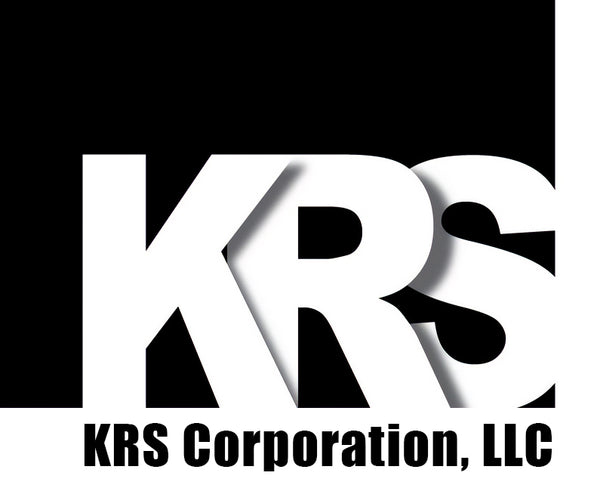GUIDE: Advanced Bumpbar Configuration
TABLE OF CONTENTS
ADVANCED CONFIGURATION OVERVIEW
You can quickly and easily create a .KRS Template File using our Online KRS Configurator.
While being a very useful and necessary tool for configuring your Bumpbar, the current version of the KRS Bumpbar Configurator does not support configuring certain kepress inputs, such as keypress inputs with a WIN key modifier. You can manually edit your .KRS Template File to add this functionality (however you will still need the KRS Bumpbar Configurator to write this modifier configuration to your Bumpbar). This page contains the information necessary to add any and all of the possible Bumpbar keypress inputs.

To learn more about how to write your custom .KRS Template File to your Bumpbar, read our KRS Bumpbar Configurator Software guide. If you own a Wireless Bumpbar, please see our Bluetooth® Bumpbar User Manual.
Back to Top
INSTRUCTIONS
To manually modify an existing .KRS Template File (or to even write your own from scratch), open the file in your preferred text editor (even Microsoft Notepad would suffice). The beginning of the file includes metadata that is written when the file is created. The first part of the file that concerns the Bumpbar's configuration is the <config> element. By default, a .KRS Template File's opening <config> element will look like this:
<config connect="Auto" serial="9600N81" mode="4" sound="On" volume="3" lock="Scroll">Within the <config></config> tags, you will find 30 <key> elements, each with an attribute called keynum, equal to a value between 1 and 30. Each of these <key> elements represents a button on a KRS Bumpbar. If viewing a Bumpbar in its horizontal orientation, the first row contains buttons 1-10, the second row contains buttons 11-20, and the third row contains buttons 21-30 (only the first two rows/20 keys are used on a 20-button Bumpbar).
Inside of the <key></key> tags are a series of <seq> elements, which correspond to a single keypress input being sent by a Bumpbar button. If a Bumpbar button is configured to send 10 characters, there will be 10 <seq> elements inside the relavent <key></key> tag. Here is the basic template for any given key. Create as many <seq> elements as there are keypress inputs for a given Bumpbar button.
<key keynum="">
<seq usage="" modifier=""></seq>
</key>The actual keypress(es) being sent by a <seq> element are configured through its usage and modifier attributes. The usage value must be the hexadecimal value of the relavent keyboard key, while the modifier value must be the hexadecimal value of the modifier (or modifiers) applied to that keyboard key (e.g. CTRL, ALT, SHIFT, WIN). If no modifier is necessary, its value is "0x00".
Use the chart at the top of the page to find the hexadecimal usage value of the desired keyboard key you wish to add, and use the tool below to calculate its modifier value (if one is desired/necessary).
Examples:
To configure a Bumpbar button to type out the phrase "Hello, world" with a single press of the 1st button, this would be the code:
<key keynum="1">
<seq usage="0x0B" modifier="0x02">H</seq>
<seq usage="0x08" modifier="0x00">e</seq>
<seq usage="0x0F" modifier="0x00">l</seq>
<seq usage="0x0F" modifier="0x00">l</seq>
<seq usage="0x12" modifier="0x00">o</seq>
<seq usage="0x36" modifier="0x00">,</seq>
<seq usage="0x2C" modifier="0x00"> </seq>
<seq usage="0x1A" modifier="0x00">w</seq>
<seq usage="0x12" modifier="0x00">o</seq>
<seq usage="0x15" modifier="0x00">r</seq>
<seq usage="0x0F" modifier="0x00">l</seq>
<seq usage="0x07" modifier="0x00">d</seq>
</key>If we wanted the third button on the second row (13th overall) of our Bumpbar to send the "Select All" command (typically CTRL + a), our code would look like this:
<key keynum="13">
<seq usage="0x04" modifier="0x01">[CTRL+a]</seq>
</key>Back to Top
MODIFIER VALUE CONVERSION TOOL
Click the modifiers you'd like to use for your custom Bumpbar button configuration.