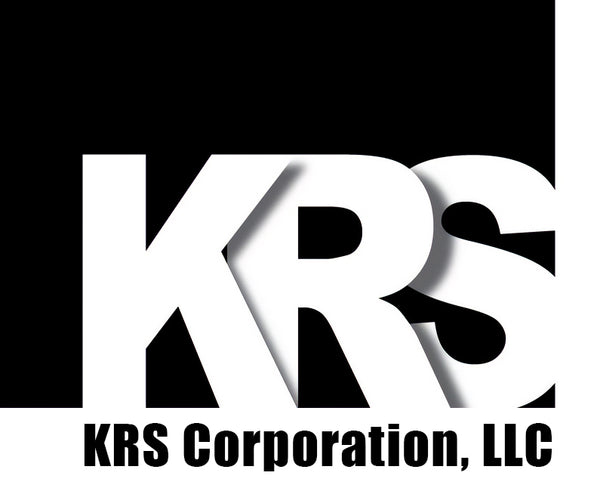GUIDE: Configure a KRS Bumpbar
TABLE OF CONTENTS
CONFIGURATION OVERVIEW

* = Default Setting
^ = Custom Mode

KRS Bumpbars have two ways that end-users can configure them: Local or Remote Configuration.
Local Configuration is what we call the Bumpbar's ability to be configured locally on the Bumpbar itself, without the need of software or a computer. Technicians will find this handy, as they can make modifications to a restaurant's Bumpbars quickly and easily without the need for a separate device. This method is limited, however; you cannot load a .KRS Template file or modify individual buttons this way. For that, you'll need to use Remote Configuration.
Remote Configuration is using the KRS Bumpbar Configurator utility installed on a separate PC (hence the term "remote") to make any and all configuration changes to your Bumpbar. You can do everything you can with Local Configuration, plus the ability to make per button changes and load already created .KRS Template files.
To get started, you will need the following:
- A KRS Bumpbar (must be USB capable for Remote Configuration)
- Any Windows-based PC with KRS Bumpbar Configurator installed (Remote Configuration only). You can download the latest version here.
- *Optional* The .KRS Template File you wish to load
Back to Top
CONFIGURATION OPTIONS
| Option | Description |
|---|---|
| Modes 1-7: | Different modes configure Bumpbar to use different button layouts and sound settings, which are used for different common POS and KDS systems. Mode 4 is blank by default and is user-customizable. |
| Lock Sound: | On many KDS Systems, receiving an order triggers a Lock Button (Caps Lock, Num Lock, or Scroll Lock), which makes Bumpbar sound a loud beep. Can also be set to "Lock Sound Off". |
| Button Sound On/Off: | Bumpbar beeps each time a button is pressed. |
| Connection: | KRS Bumpbars support both USB and PS/2 connections, and can be configured to exclusively connect via USB or PS/2, or auto-connect between the two. |
Back to Top
LOCAL CONFIGURATION
Certain KRS Bumpbar settings can be configured on their own without the need for a computer or software, as long as the Bumpbar has power.
- Connect Bumpbar USB cable to a powered USB port. This does not need to be a PC USB port as all configuration is done on-board the device. If the Bumpbar is already connected, you must cycle power (e.g. unplug and re-plug) to be able to enter Local Configuration.
- Press buttons labeled Enter/Exit and Enter Local Config (see diagram above) simultaneously.
NOTE: Local Configuration can only be entered within the first 30 Seconds of the Bumpbar powering on and only if no keys have been pressed. If you miss this window or press a button, disconnect and reconnect your Bumpbar to reset power and try again. - Using the diagram provided above, press the buttons associated with the functionality you wish to configure.
- Example: To make it so the Bumpbar only connects over USB and the Buzzer only sounds when Caps Lock is activated, press the buttons labeled USB and CAPS on the diagram.
- If changing the Mode as well as other modifiers, change the Mode first, then the desired modifiers. It is possible for Modes to change other modifiers, so any changes to those modifiers before changing Modes in the same Local Configuration session might not be saved.
- To save changes and exit configuration, press Buttons labeled Enter/Exit and Exit Config simultaneously.
Back to Top
REMOTE CONFIGURATION
Remote Configuration utilizes the KRS Configurator software to make changes to a Bumpbar. This will mainly be used to load previously created custom .KRS Template files.
- On the PC, launch KRS Configurator Software. You will receive a pop-up stating "Factory Serialization Disabled." This is expected and normal, simply dismiss this notification.
- Connect the Bumpbar via USB. Remote Configuration cannot be performed over PS/2.
- If the Bumpbar is running 5.x or newer firmware, it should automatically be detected by KRS Configurator and ready to be read.
- If the Bumpbar is running older firmware, you will need to press Buttons labeled Enter/Exit and Enter Remote Config simultaneously for the software to detect the Bumpbar. You will hear two distinct beeps from the Bumpbar when you press them.
- Once the Bumpbar is detected (you will see a green box labeled Bumpbar Connected in the KRS Configurator), press the button in the KRS Configurator labeled Read Configuration From Bumpbar.
- After a few seconds, you should see the software change to the Current Bumpbar Configuration tab, populated with all the settings and keys currently configured on the connected Bumpbar.
- NOTE: If you don't see a green box at the bottom labeled This Configuration Read from Bumpbar, or if all the keys show up as blank, try re-reading the Bumpbar a few times. If the Bumpbar is not properly read after this, close and re-open KRS Configurator and try again.
- From here you can either press the button Edit this Configuration to edit the current configuration, or you can switch to the New Configuration tab to load and write an existing .KRS Template file or simply create a new one from scratch.
- Press Load Template File… to select a .KRS File if you already have one you'd like to load. Otherwise, change any modifiers using the radio buttons and press individual keys to configure them individually.
- If everything looks correct, press the button Write Configuration to Bumpbar (THIS WILL OVERWRITE THE CURRENT BUMPBAR CONFIGURATION. THIS CANNOT BE UNDONE). The Bumpbar will disconnect and reconnect during this process (if the Bumpbar is on older firmware, you will need to re-enter Remote Configuration with the same button combination as earlier for KRS Configurator to detect it again).
- Once the Bumpbar is detected again, press the button Read Configuration from Bumpbar again to verify the template file successfully wrote to the Bumpbar.