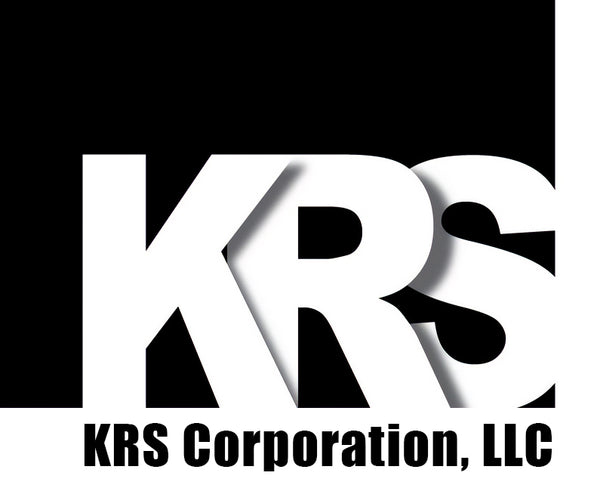Online KRS Configurator
-
Upload .KRS File: If you already have .KRS File you wish to edit, press the Upload .KRS File button below the Template Name field.
-
Adjust Sounds: You can customize the sounds of Bumpbars in a few ways. All Bumpbars support turning off sounds, both the keyclick chirp (set Speaker to "Disable") and the lock sound alarm (set Beeper Sounds On to "Never"). Bluetooth® Bumpbars also support adjusting the volume of both of these sounds (set Volume to desired loudness). Volume will affect both keyclick chirp and lock sound alarm, and cannot be set independently.
-
Add a Character or String: To add a character or simple sequence of letters and/or numbers like a word or phrase, type into the input box that says “Type character or string here”, then press Add to Current Sequence.
-
Add Non-typeable Character: To add a key to the Current Key Sequence that is not able to be typed (such as function keys, escape, numpad version of numbers, etc), use the on-screen keyboard. Pressing any of these keys will immediately add it to the Current Sequence.
-
Add Modifiers to Keypresses: To add modifiers to either a string (in this case usually just a single letter) or a non-typeable key, use the Modifiers checkboxes before pressing the non-typeable key or adding a string to Current Key Sequence. This allows you to add multi-key keypresses such as CTRL+ALT+DEL or CTRL+A.
-
Add Repeated Key: Bluetooth® Bumpbars do not natively support pressing and holding a button to continuously send a key input. To fascilate this, set your desired repeat delay (1 being a slow delay between repeated keys and 5 being a fast delay), press Add Repeat (which will immediately be added to your Current Sequence), then either enter the desired character into the string text box and add it to your Current Sequence, or select an on-screen key. NOTE: Your Bluetooth® Bumpbar will only continue to send the keypress immediately following the Repeat. Any characters/keys after the first one will not send.
-
Add Pause: Next to the Modifiers checkboxes, you will find a button labeled Add Pause followed by a number input box. Bumpbar key sequences can recognize a pause (in seconds) between keypresses, which is helpful when you might need to allow your computer/controller time to receive a keypress and behave accordingly before accepting the next keypress.
-
Update Key: Once you have the Current Sequence configured as desired, select the green Update Key with Current Sequence button. The currently selected key will turn from yellow to green to indicate is has been configured.
-
Erase Key: This button will quickly erase the currently selected key.
-
Reset Sequence Builder: Resetting the Sequence Builder will deselect the key being configured and reset all inputs in the Sequence Builder.
-
Generate .KRS File: Once you have full configured all buttons and settings for your Bumpbar, press Generate .KRS File to display the custom XML information below the configurator.
-
Download .KRS File: If you would like to quickly and easily save your custom .KRS File, just press Download .KRS File. The file will be named the same as what you entered in the Template Name field at the top of the configurator.
-
Download .KRSB File: A .KRSB file is used to customize a Bluetooth® Bumpbar. Unlike a .KRS file, these cannot be edited after creation, so it is advised to also download the .KRS file, so you can later upload it here for editing.
How to use KRS Online Configurator
The online version of the KRS Configurator functions much like the desktop version described here, but without the ability to write the layout directly to the Bumpbar.
Below you will find many of the same options as the desktop counterpart, such as Connection type and Beeper sounds on settings. Simply select the desired options, or change to a pre-configured Mode.
After that, you will find a grid representing the 30 total possible buttons of a KRS Bumpbar (if you are configuring a 20 button, simply ignore the third row). Click on any of the buttons to configure (it will turn yellow). Below the grid you will find a section labeled Sequence Builder. This is where you will build the desired key sequence before loading it onto the currently selected key. You must first select a button before you can use the Sequence Builder.