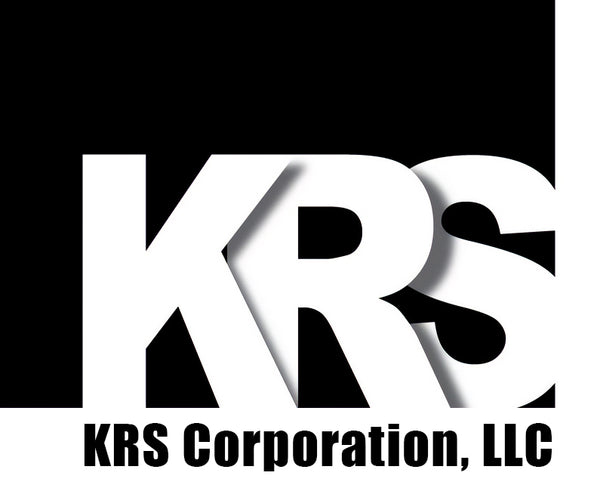How to Ship to Multiple Locations in a Single Order
If you wish to ship items in a single order to multiple locations, please follow the instructions below.
- Add all items to cart in the quantity you desire before checkout. For example, if ordering 10 Bumpbars for one location, 15 for a second location, and 20 for a third location, add all 45 Bumpbars to cart at once.
- Next, go to your cart. There you should see a checkbox labeled "Ship to Multiple Locations" under the Checkout/Payment buttons. Check this box to be presented with the multi-location shipment menu. You must go to cart before entering checkout, as this option is not available at the Checkout screen.
- You should see all the items you have added to cart, with two dropdown menus below each: Quantity and Shipping Address. To separate items into multiple shipping locations, use the Quantity dropdown box to select the desired amount for the first location. The remainder should automatically be split onto a new line with a new Quantity and Shipping Address dropdown menu. Do this for as many locations as necessary.
- Then you must select the desired shipping location for each quantity of item. If you have ordered with us before, you should see saved locations in each dropdown menu. Otherwise select "New Address" to enter new address information.
- Once all quantities and shipping addresses are correct, you may proceed to checkout. At the checkout screen, you will be able to specify Shipping Rates for each location separately.
- You can now proceed to the Payment screen and pay normally.
If you experience any issues while attempting to order for separate locations in a single order, please contact KRS for help.